A 404 error occurs when a page that was once accessible on your website is no longer available. When visitors or search engines try to access these pages, they encounter the error message, "Page Not Found." While the occasional 404 error is inevitable, an increasing number of them on your WordPress site can impact how search engines interact with your website. In this article, we will explore how 404 errors can affect your site's crawl rate, why they occur, and how you can address them.
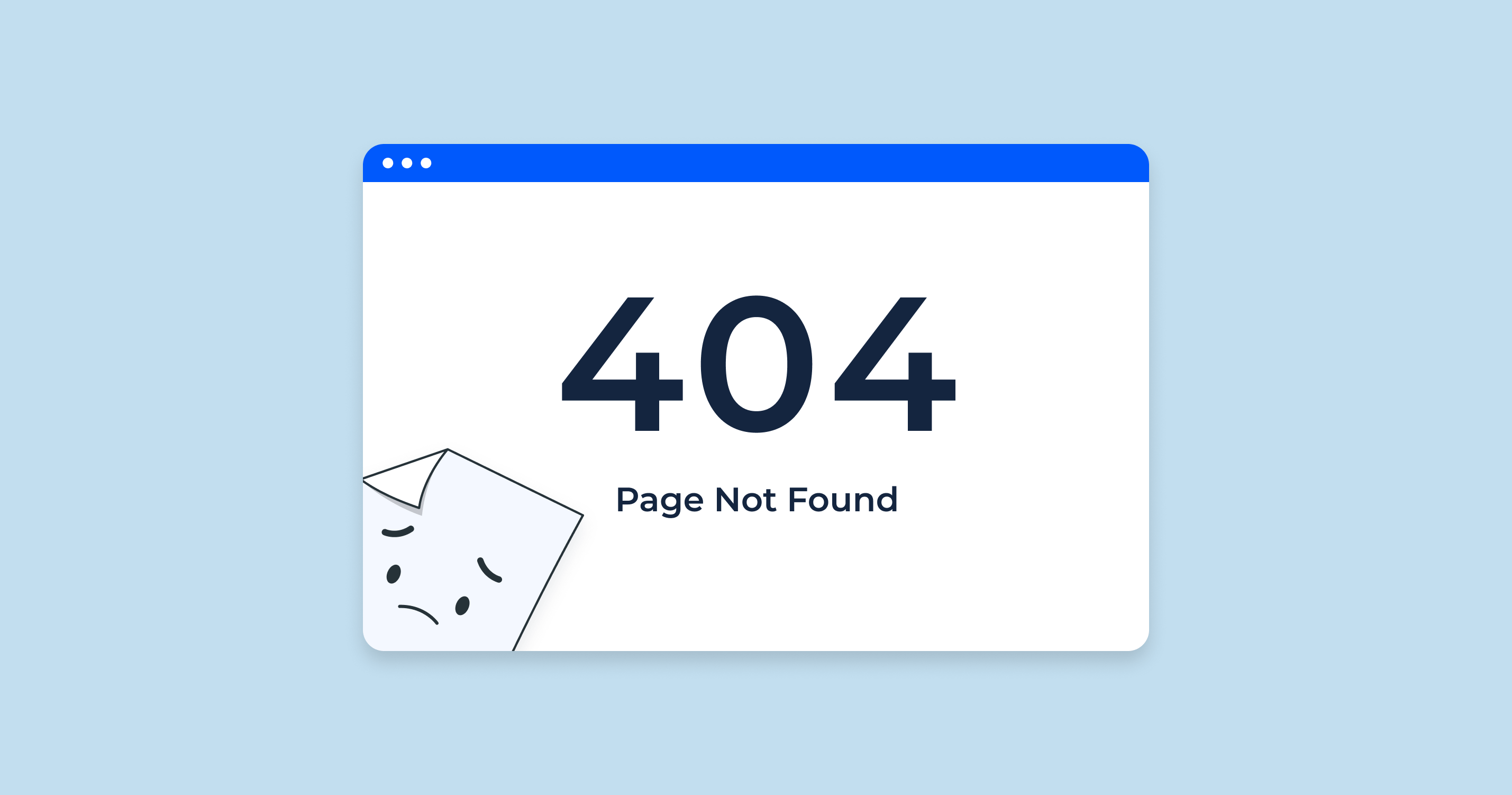
How 404 Errors Affect Your Website's Crawl Rate?
Crawl rate refers to how often search engine bots visit and index your website. When bots encounter a 404 error, it signals that a page they intended to access is missing. If there are too many 404 errors, search engines might adjust their behavior, which can impact the way they prioritize crawling your site.
A high number of 404 errors can lead to wasted crawl resources. Search engines like Google allocate a specific amount of time to crawl each site. If bots spend their time hitting dead ends, it limits the number of functional pages they can crawl. This can result in slower indexing of important content or even a drop in rankings for pages that aren't crawled regularly.
Additionally, 404 errors may send a negative signal to search engines about the overall health of your site. A well-maintained website with proper internal linking and minimal errors tends to perform better in search engine rankings. However, consistent errors can suggest neglect, reducing your site's perceived value in the eyes of search engines.
How to Fix 404 Error in WordPress?
Addressing 404 errors on your WordPress site is crucial for maintaining a healthy crawl rate. Here are some methods on how to fix 404 error in WordPress.
- Set Up 301 Redirects: A 301 redirect permanently moves traffic from an old URL to a new one. If you've changed permalinks or deleted pages, you can use a plugin like Redirection to automatically set up redirects. This ensures that users and bots are sent to the correct location instead of encountering a 404 error.
- Check for Broken Links: Regularly scanning your site for broken links can help you catch 404 errors early. WordPress plugins like Broken Link Checker can identify dead links on your site, allowing you to fix them promptly. External tools like Google Search Console also provide insights into any 404 errors Google encounters on your site.
- Restore Deleted Pages (If Necessary): If you've deleted a page by mistake and it's still receiving traffic, you can consider restoring it. Restoring popular or useful pages can reduce the number of 404 errors significantly.
- Customize Your 404 Page: Even though you aim to eliminate 404 errors, some will still occur. By customizing your 404 page, you can provide visitors with a helpful message, suggest related content, or direct them back to the homepage. This helps retain users who might otherwise leave your site after encountering a broken link.
- Use a Plugin to Track 404 Errors: WordPress offers several plugins that help track and manage 404 errors. Plugins like 404 to 301 and All 404 Redirect to Homepage can automatically redirect 404 errors to functional pages, minimizing their impact on your crawl rate.
Conclusion
404 errors in WordPress can hurt your website's crawl rate by wasting search engine resources and leading to negative signals about your site's health. By identifying and addressing these errors quickly, you can protect your site's rankings and improve the user experience. Regular site maintenance, the use of redirects, and monitoring tools will help you avoid excessive 404 errors and maintain a well-functioning website.






